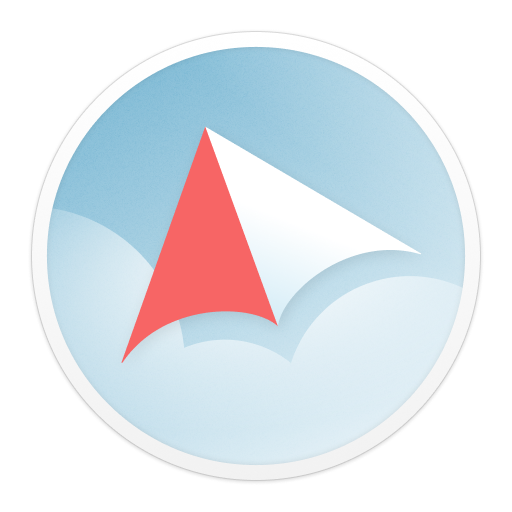
SanDisk Flashback service ended on October 15, 2020.
What does the end of the SanDisk Flashback service mean to me?
For existing users, you can continue to use the SanDisk Flashback service, including the desktop and web applications, until October 14, 2020. On October 15, 2020, the service will no longer be available and content associated with your account will be deleted.
Why is the SanDisk Flashback service ending?
We have decided to shut down the SanDisk Flashback service based on its low usage and obsolete desktop and web applications. Instead, we are committed to offering new products and services that best suit the needs of our users.
What will happen to my content?
Your personal and shared content will be available for download until October 14, 2020. On October 15, 2020, all user content associated with your SanDisk Flashback account will be removed from our systems.
What happens to the content I shared with other people?
All shared content will be available until October 14, 2020 and will be deleted on October 15, 2020.
As an existing user can I continue using the service?
Yes, existing users can continue to use the SanDisk Flashback service, including the desktop and web applications, until October 14, 2020
Are there any options for me to migrate my content to another cloud service?
With Flashback service ending, our team would like to provide you with a transition path for storing your content in the cloud. We'd like to introduce you to an alternative cloud service from ElephantDrive, who has prepared a special offer for Flashback users. ElephantDrive is offering Flashback users a 30-day free trial and subsequently 50% off a monthly subscription for 1000GB of cloud storage with ElephantDrive for the rest of the first year of subscription. *To redeem this offer, simply visit this site and follow the instructions to redeem the promo code "FLASHBACK50". You will need to sign up for a subscription with ElephantDrive and upload your content to ElephantDrive to begin using the service.
*(50% discount offer valid only for monthly subscription for 1000GB cloud storage with ElephantDrive for the remainder of the first year of subscription following a 30-day free trial. Maximum of one promo code per Flashback customer. This promo code is valid between July 7, 2020 and November 15, 2020. This promo code is not applicable for any prior purchases and may not be available in all regions of the world. This promo code may not be combined, used in conjunction with or used in addition to any other promotion or offer and does not apply to taxes. ElephantDrive reserves the right to change or discontinue this offer at any time without notice. See here for additional terms.)